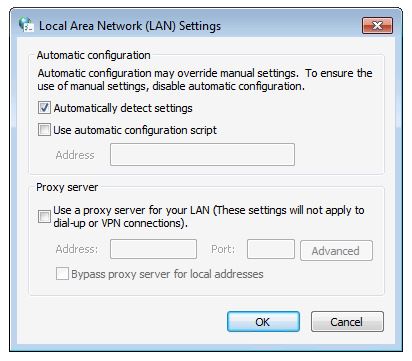People are currently reading this guide.
Want to fix "Chrome Downloading Proxy Script" message at the bottom when connecting to a website in the browser? Is your Chrome browser getting stuck before website is even loaded?
If messages often appear and it takes longer to load sites in the browser and slows it down competently, keep in mind that this is not the general behavior of the Chrome browser. The good news is that you can fix this Chrome problem of Downloading Proxy Script very easily.
If you permanently load web pages with the Google Chrome web browser, the message "Resolving proxy" or "Chrome Downloading Proxy Script" can appear in the lower left corner of the browser window. If you find your chrome running too slow or chrome using 100% processor power then we have a detailed guide on it.
If you use an internet connection at home for your computer and don't configure a web proxy in Chrome, Windows proxy settings will not apply to your connection. To resolve the problem, you must automatically disable configuration settings in the LAN configuration. This is the way to proceed. This increases the tab loading time in the Chrome browser.
Fortunately, you can change your proxy settings (for Windows) and improve the behavior associated with Chrome.
When you reopen Chrome, the problem is downloading the same proxy script. This is only the first long connection that is connected because of automatic proxy configuration in Windows. Even reinstalling Chrome doesn't solve the problem.
The good thing is that you can easily fix Chrome Downloading Proxy Script problem. A few clicks is enough. Even if I show you how to troubleshoot Chrome script downloads on Windows 10, the method above will work for Windows 7 and Windows 8 also.
Automatic detection works even if the original administrator has not configured or installed the browser.
Therefore, Chrome relies on this parameter to get proxy settings. On some Windows machines, it takes a long time to get this parameter. This behavior can be caused by many reasons, including system crashes, damaged files, etc.
Whatever the reason, by turning off local network automatic detection in Windows, you can fix errors with a few clicks.
Disabling automatic LAN detection in Windows does not affect normal search. However, you can easily enable automatic detection of local networks back again. You can learn more about Proxies on Wikipedia.
If messages often appear and it takes longer to load sites in the browser and slows it down competently, keep in mind that this is not the general behavior of the Chrome browser. The good news is that you can fix this Chrome problem of Downloading Proxy Script very easily.
If you permanently load web pages with the Google Chrome web browser, the message "Resolving proxy" or "Chrome Downloading Proxy Script" can appear in the lower left corner of the browser window. If you find your chrome running too slow or chrome using 100% processor power then we have a detailed guide on it.
If you use an internet connection at home for your computer and don't configure a web proxy in Chrome, Windows proxy settings will not apply to your connection. To resolve the problem, you must automatically disable configuration settings in the LAN configuration. This is the way to proceed. This increases the tab loading time in the Chrome browser.
Fortunately, you can change your proxy settings (for Windows) and improve the behavior associated with Chrome.
How to fix Chrome Downloading Proxy Script
In order to fix Chrome Downloading Proxy Script issue do the following:- Click on the Chrome menu, select Settings.
- Scroll down to the Chrome Settings page and click Advanced.
- Scroll to System and click 'Open proxy settings'
- When the Internet Settings dialog box appears with the Connection tab, click LAN Settings.
- You can avoid all previous steps. Type inetcpl.cpl in the your Cortana search box to open the LAN configuration and then click the Connections tab.
- Uncheck "Automatically detect settings" in Automatic configuration, click OK twice to close the dialog box.
When you reopen Chrome, the problem is downloading the same proxy script. This is only the first long connection that is connected because of automatic proxy configuration in Windows. Even reinstalling Chrome doesn't solve the problem.
The good thing is that you can easily fix Chrome Downloading Proxy Script problem. A few clicks is enough. Even if I show you how to troubleshoot Chrome script downloads on Windows 10, the method above will work for Windows 7 and Windows 8 also.
What is LAN Auto Detect Settings?
After you specify the specific settings related to your automatic Dynamic Host Configuration Protocol (DHCP) and Domain Name System (DNS) server detection, you can set your user's browser settings from a central location. Many user see ERR_CONNECTION_REUSED due to proxy settings if not configured properly.Automatic detection works even if the original administrator has not configured or installed the browser.
- Use of a DHCP server: for users based on a local area network (LAN). This type of server allows you to determine your global configuration / subnet TCP / IP centrally, to determine your user configuration using sorted addresses. By doing this, the computer can change from one subnet to another, automatically reconfiguring the TCP / IP protocol at startup.
- Use of DNS servers: for users with dial-up connections. This type of server uses a set of protocols and services over the TCP / IP network, which allows users to search for other computers using hierarchical names that are easy to use instead of digital IP addresses.
Update Automatic Detection Settings
To use automatic detection, you must configure your DHCP server and DNS server.Your DHCP server must support a DHCPINFORM message to get the DHCP option.To enable automatic detection of DHCP servers
- Open the Internet Explorer 11 Personalization Wizard and then open the Automatic Configuration page.
- Select the Detect automatic settings check box to automatically detect your browser settings. For more information about the automatic configuration page, see Using the automatic configuration page in the IEAK 11 Wizard.
- Open the DHCP Administration Tool, create a new type of option, use the code number 252 and associate it with the URL of your configuration file. For detailed instructions on how to do this, see Creating 252 entry options in DHCP.
To enable automatic detection for DNS servers
- Open the Internet Explorer 11 Personalization Wizard and open the Automatic Configuration page.
- Select the Detect automatic settings check box to automatically detect your browser settings.
- In your DNS database file, pay attention to the named host, WPAD. Note that this is the IP address of the web server that stores the automatic configuration files (.js, .jvs, .pac or .ins).
Learn more about LAN Setting on Microsoft website.
Why Chrome shows downloading proxy scripts?
The main reason is simple. It's just that Chrome is trying to get Windows proxy settings. By default, Windows, either 10, 8 or 7, is configured to automatically detect LAN settings and apply them.Therefore, Chrome relies on this parameter to get proxy settings. On some Windows machines, it takes a long time to get this parameter. This behavior can be caused by many reasons, including system crashes, damaged files, etc.
Whatever the reason, by turning off local network automatic detection in Windows, you can fix errors with a few clicks.
Disabling automatic LAN detection in Windows does not affect normal search. However, you can easily enable automatic detection of local networks back again. You can learn more about Proxies on Wikipedia.
Let me point you out to Google Forums where people discuss this issue. By now you must have understood how to solve this Chrome issue of Downloading Proxy and get rid of stuck while browsing websites.