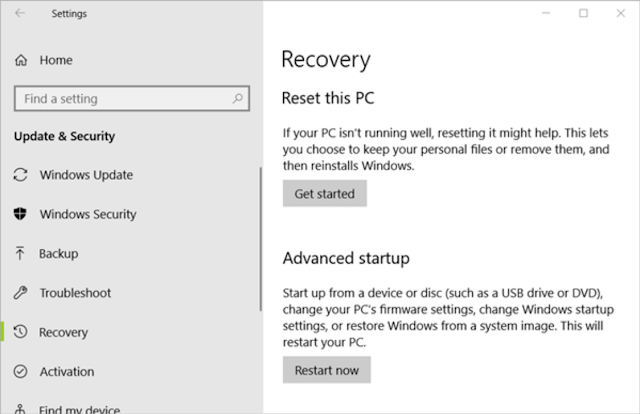People are currently reading this guide.
If some stubborn viruses enter your machine, if these Trojan viruses can not be eliminated, you can format the computer. Two different types of formatting are available. The first is formatting the system file (default to disk C).
Generally, you can not format a system drive right after installing the operating system, And you can only attain this in the operating system installation phase. The second is for the non-system disk formatting (defaults to D plate, E, etc.), just right click on the disk, then select format after turning on the computer. We have written a guide to make your own Bootable USB device for Windows.
Note that before you format your computer make sure you have backed up your important data. More importantly, check for My documents library and get it copied to safe place.
Generally, you can not format a system drive right after installing the operating system, And you can only attain this in the operating system installation phase. The second is for the non-system disk formatting (defaults to D plate, E, etc.), just right click on the disk, then select format after turning on the computer. We have written a guide to make your own Bootable USB device for Windows.
Note that before you format your computer make sure you have backed up your important data. More importantly, check for My documents library and get it copied to safe place.
Format Computer Windows 10 with Reset this PC
The way to format computers in Windows is diverse, but the process is quite decent when it comes to Windows 10. The whole formatting process of Windows 10 is subject to a friendly interface and step-by-step guide.
- Step 1: To open the Settings press the Start menu in the bottom left corner and then press the gear icon.
- Step 2: Select Update & Security on the home page, and click the Recovery tab on the left panel.
- Step 3: Check available options:
- Advanced startup: There are lots of options, including starting from a changing Windows startup settings, restoring a system image or bootable USB drive.
- Reset this PC: This is actually the solution that we want, but other solutions that might fix certain problems on Windows 10 should also be examined.
- More recovery options: Start fresh with a clean Windows install.
- Back up your files: Backup your files on a different drive.
- Step 4: Click on "Reset this PC" and you will see two options:
Complete erasing of data.
After clicking on the "Remove all" option you will get two options as simply remove my files and remove files and clean my drive.
Delete my files enables the user to retrieve the media and files from the computer drive. If the user sells or gives the computer to someone else, the data is at risk as the third person can easily recover all of the files and data from the drive. That reduces the security and risk of this option.
Removal files and clean drive is time-consuming but totally safe. It thoroughly deletes all system data and the drive. It takes time for the system to remove the entire data from the drive.
When the operating system requests confirmation, click Next and then select Reset.
By restarting the computer automatically, the Windows 10 computer will start the reset process. You need to wait until the reset process is finished, which can vary from a few minutes to hours, and then your PC starts with fresh Windows 10.
When you are finished installing Windows copy, you can make your computer more faster by disabling unnecessary programs at startup.
When you are finished installing Windows copy, you can make your computer more faster by disabling unnecessary programs at startup.
Format Computer with Windows Installation USB/CD
Step 1. When you run your computer, press "Delete" to enter the BIOS. Set the first boot system to CDROM by selecting "Advanced BIOS Features." To save and exit configuration, click Y.
- Put the USB / CD in your computer and then type "DOS" into the Windows installation.
- In the DOS prompt, insert “format C:/" and type Y for full formatting.
- Follow the directions to install, insert your own system disk (CD boot) for Windows 7/8/10 after formatting.
Reinstall Windows using System Recovery
- Start your computer and, before loading Windows, click F8 or F11s.
- To enter System Recovery, click "Next". There are two choices to make. A Destructive Recovery will assist you to get a brand-new computer if you've already backed up data.
- The utility finishes formatting and restarts your computer. Just wait patiently for the last one.
You can also check at WikiHow how they have mentioned the ways to format computer.