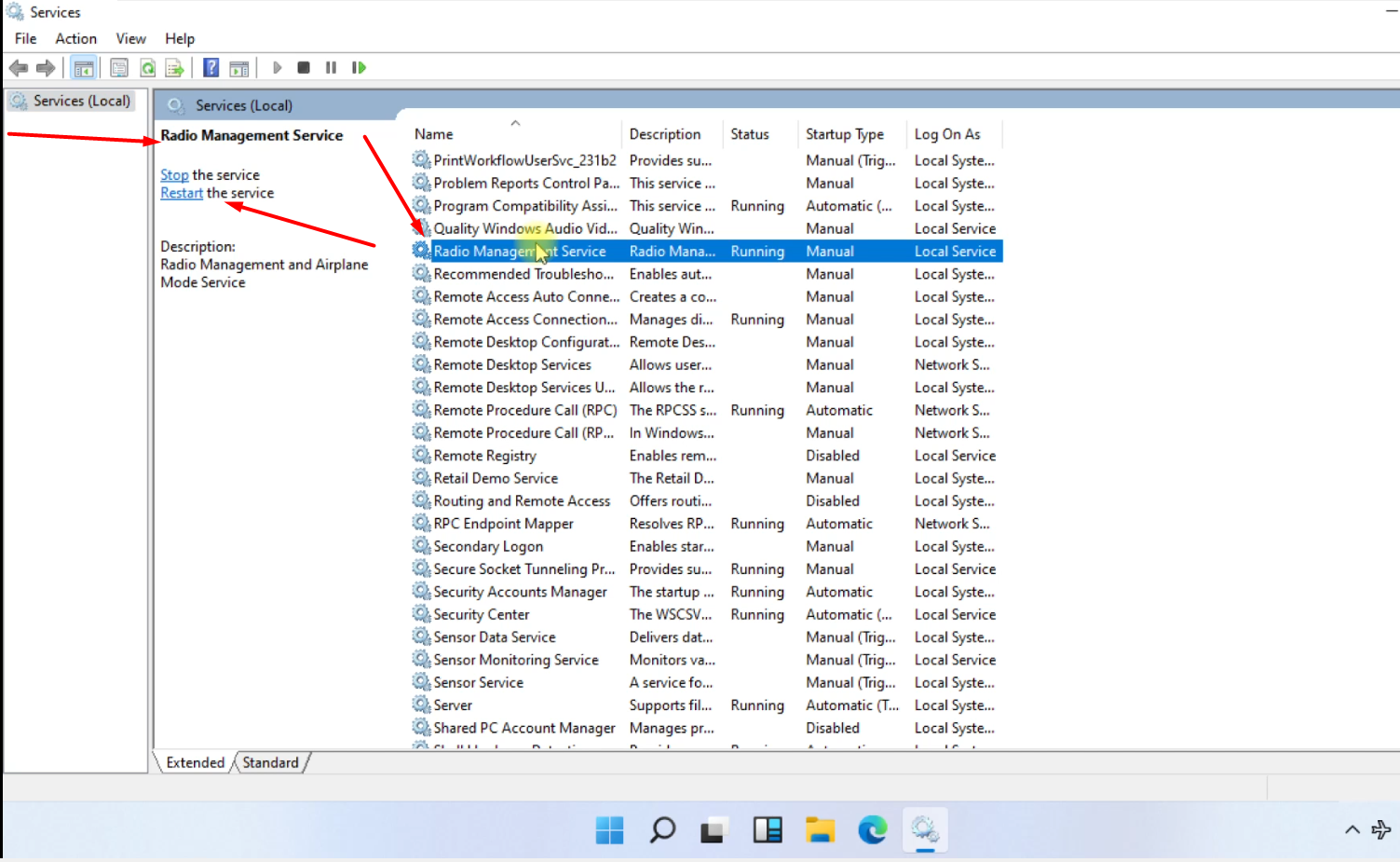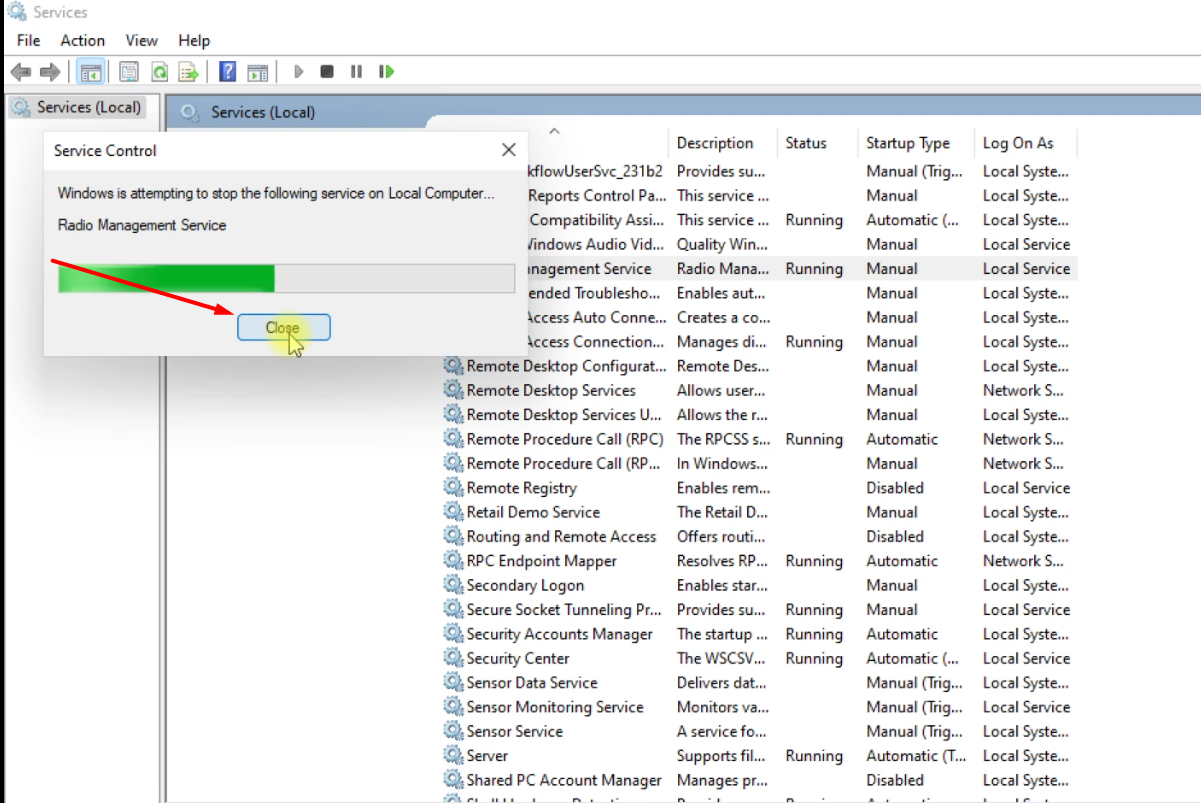People are currently reading this guide.
Airplane mode is not working in Windows 11? Is it not turning ON or OFF when you click on the toggle? Lets fix that airplane mode problem in Windows 11, follow all the steps provided below.
How to Fix Airplane Mode in Windows 11
 |
| Click on search then type run |
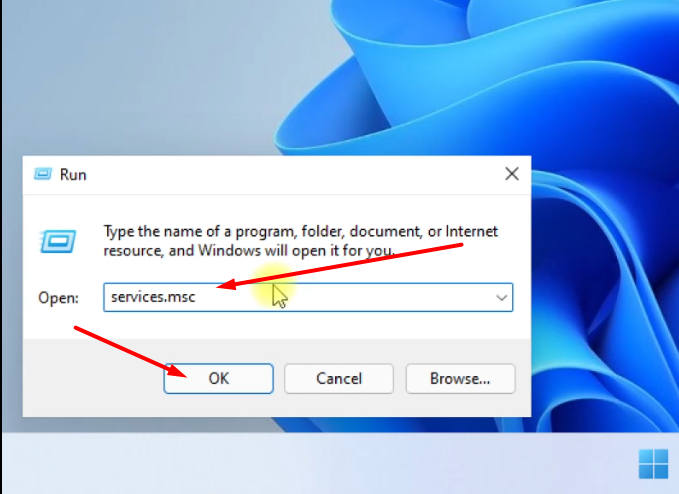 |
| Type services.msc then ok |
 |
| Again go to search bar and open command prompt run it as administrator |
 |
| Execute these commands in sequence |
 |
| Toggle the button to turn On or Off airplane mode. |
Bottom Line on Windows 11 Airplane Mode
Airplane mode is a great feature in Windows 11, however people are experiencing problems with Airplane mode with Windows 11, so let's see if we can solve those issues.
Users have complained that they are unable to exit Airplane mode. This may create a slew of issues and restrict your device's usefulness, but there are a few workarounds you can attempt.
In addition to Airplane mode issues, here are some additional frequent problems reported by customers, as well as easy solutions:
Airplane mode alternately turns on and off.
This is a frequent issue with Airplane mode, but you may be able to resolve it by simply turning off Airplane mode using the keyboard shortcut.
- Windows 11 automatically activates the airplane mode.
- If Airplane mode continues to activate on its own, you should be able to disable it by pushing the physical switch on your device.
- Keep in mind that this switch is not available on all devices.
- Windows 11's airplane mode is grayed out.
- According to users, the Airplane mode option is occasionally grayed out.
- If this is the case, try updating your drivers and seeing if it helps.
- Windows 11's airplane mode is stuck.
- Several customers have complained that the Airplane mode option has been unresponsive.
- Check your wifi adapter settings to resolve this.
- In addition, you may need to adjust a few parameters.
- The airplane mode will not be turned off.
- Another pretty frequent issue with Airplane mode.
- However, you should be able to resolve the issue by using one of our solutions.