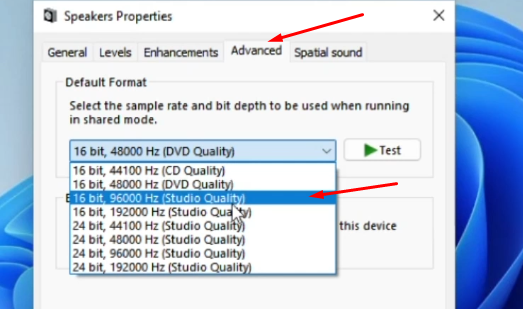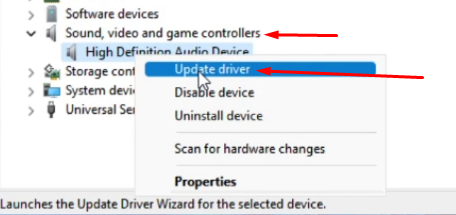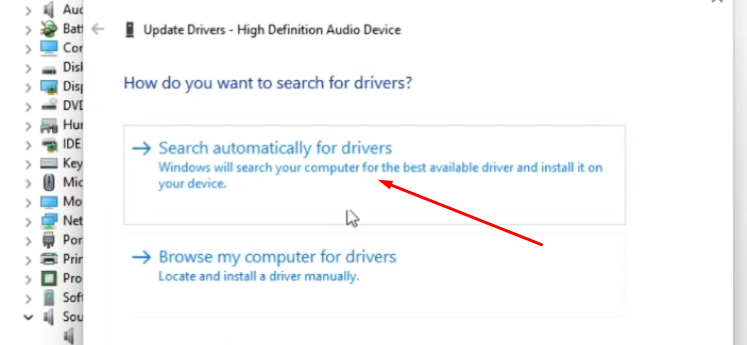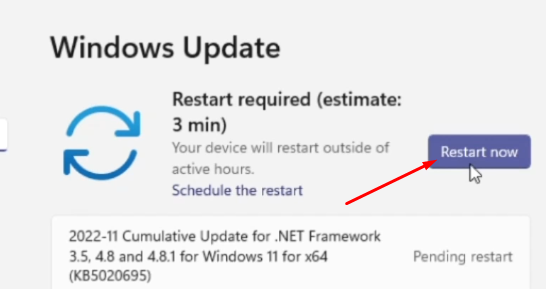If you're having trouble with your audio on Windows 11, it's possible that the audio service is not running. This can be frustrating, as it can prevent you from being able to listen to music, watch videos, or even make phone calls.
Here are some steps you can take to fix the issue and get your audio service running again:
Check the audio service status
The first thing you should do is check to see if the audio service is running. To do this, follow these steps:
- Press the Windows key + R to open the Run dialogue box.
- Type "services.msc" and press Enter.
- Scroll down the list of services and look for the "Windows Audio" service.
- Check the status of the service. If it says "Stopped," the audio service is not running.
Restart the audio service
If the audio service is not running, you can try restarting it to see if that fixes the problem. To do this:
- In the Services window, right-click on the "Windows Audio" service and select "Restart."
- Wait a few seconds for the service to restart, and then check to see if the audio is working.
Check for audio driver updates
If restarting the audio service didn't fix the problem, the next step is to check for updates to your audio drivers. Outdated or corrupt audio drivers can cause audio issues, so it's important to make sure you have the latest drivers installed.
To check for audio driver updates:
- Open the Start menu and type "Device Manager" into the search bar.
- In the Device Manager, expand the "Sound, video and game controllers" category.
- Right-click on your audio device and select "Update driver."
- Follow the prompts to search for and install any available updates.
Troubleshoot audio problems
If none of the above steps have fixed the problem, you can try using the built-in audio troubleshooter to diagnose and fix any issues. To do this:
- Open the Start menu and type "Troubleshoot" into the search bar.
- Click on "Troubleshoot audio playback."
- Follow the prompts to run the troubleshooter and apply any recommended fixes.
If none of these steps have helped you fix the audio service issue on your Windows 11 device, it's possible that you may have a more serious problem that requires further investigation. In this case, it may be best to contact a professional for assistance or consider taking your device to a repair shop.
Step by Step Demonstration
 |